
Information for exhibitors
On this page:
Click on the links below to take you to each section.- Documents you need to read (including Exhibitor Toolkit and the Health & Safety Induction)
- Exhibitor FAQs
- Information about the Lead Capture App
- Lead Capture FAQs
Contact Nadja Hirzel for more info or if you have any questions about the exhibition, and Leeana Tamati if you have any questions about the Lead Capture app.

Documents you need to read
Exhibitor Toolkit
The Exhibitor Toolkit provides you with everything you need to know about exhibiting at our expo, including key dates, timelines, contact details, what you can have at your site, a site plan, important health and safety information and checklists and forms.
Health & Safety induction
Please read the following Contractor Health and Safety Induction document.
Frequently Asked Questions
- Super Premium: 3.6m wide on the back wall, 3.6m deep on the side walls
- Premium: 3.6m wide on the back wall, 1.8m deep on the side walls
- Standard: 3m wide on the back wall, 1.8m deep on the side walls
- tables;
- chairs;
- plants; and
- much more (see Exhibition Hire’s catalogue)
The walls are Velcro receptive panelling, so it is best to use Velcro hook dots to put up posters. Velcro strips would be more suitable if the posters are heavy. You must not stick Blu-tack, pins or nails into the walls.
- Single wired connection (up to 1000 Mbps): $220+GST per day
- 8 port network switch: $110+GST per day
Tagging & testing
- No electrical devices or leads will be permitted at the venue unless written confirmation that a suitably qualified electrician has inspected the device and has certified that the device complies with the Electrical Standards AS/NZ 3760:2010. Any such certification must be dated within 12 months of the start of the conference and the in-date testing tag must be visible.
- If you are using internet or video streaming from your expo site, your device will need to be tagged and tested prior to the event. You will be liable for any costs or damages to the venue due to the use of electrical devices that have not been tagged or tested. There is no testing and tagging facility at Te Pae.
Setting up
If you have equipment to unload, they can access the one-way loading dock from 102 Armagh Street when you arrive at the venue to set up on Monday, 9 June. The Loading Dock is strictly a NO PARKING zone, and the exit is located on Colombo Street.
Should you not require use of the loading dock, we kindly ask that you access the venue via the main entrance on Oxford Terrace during the scheduled pack in and pack out times. Exhibitors must then report to WasteMINZ’s registration desk to pick up their registration badge.The exhibition build is due to be completed by 13.00 on Monday, 9 June. Setup by the exhibitors can then commence, however, exhibitors must not enter the exhibition hall until the build has been completed. Setup must be completed by 18.00.
Attendees will start arriving for tea and coffee in the exhibition hall from 8am on Tuesday 10 June, so please ensure your site is fully set up before then. You must wear closed-in shoes and a high visibility vest when setting up your site (you are required to supply your own hi-viz vest). If required, hard hats are available from the WasteMINZ Registration Desk or from Exhibition Hire, and must be worn when requested).
Yes, deliveries should arrive at the Loading Dock no earlier than Friday, 6 June at 07.00 and will only be accepted between 07.00 and 16.00 on weekdays. Exhibitors must contact the venue and make special arrangements for deliveries prior to this date.
Loading Dock hours are from 07.00 – 16.00 Monday to Friday. Due to a busy event schedule and limited storage at the venue, we recommend you use the venue’s freight forwarder, Method Logistics for all freight delivery, collection and storage requirements. All of your items must have the delivery label on them, which is included at the back of the Exhibitor Toolkit.
Te Pae does not have an onsite parking facility. There are multiple off-street parking sites operated by either Christchurch City Council or private operators (e.g. Wilsons). Some parking options are listed below:
- Hereford Street Car Park
158 Hereford Street (Walking distance from Te Pae: 500m - 6 minutes) - The Crossing
71 Lichfield Street (Walking distance from Te Pae: 700m - 9 minutes) - Lichfield Street Car Park
- 33 Lichfield Street (Walking distance from Te Pae: 900m - 12 minutes)
Name badges can be collected from the registration desk in the Dobson foyer on the Monday. Please collect your badge as soon as you have arrived at the venue.
Best Expo Site award
Yes. Judging will take place during Tuesday and Wednesday and will be done by delegates voting in the event app. Criteria will include visual impact, clear purpose, presentation, staff and key sustainability elements. The winner will be announced at the gala dinner on Wednesday evening.
Make sure you let the delegates know to vote for you!
Visitors
Can we invite visitors to the expo? Exhibitors can invite guests to visit the expo hall during the following times during the conference:
- Tuesday, 10 June: 11:00–12:00
- Wednesday, 11 June: 13:30–14:30
Please remind your guests to collect a visitor’s badge at the registration desk upon arrival.
Breaking down
The exhibition closes at 11am on Thursday, 12 June (as the morning tea is being held in the expo hall) and breakdown can then commence. Breakdown is not permitted before 11am and it must be completed by 12.30pm, as Exhibition Hire will start breaking down the sites at this time. You must wear closed-in shoes and high visibility vests when breaking down your site. You are required to supply your own Hi-Viz vest. Hard hats are available from the WasteMINZ Registration Desk or from Exhibition Hire, and must be worn when requested.
Yes, you can. Outgoing delivery labels can be found at the back of the Exhibitor Toolkit and need to be attached to all items being couriered. Make sure the label is completed correctly and ensure that every package has a label with your return address and the number of items on it (e.g. package 3 of 5).
Items need to be deposited at the correct collection point in the Loading Dock before exhibitors leave the venue. It is the responsibility of the exhibitor to ensure the courier is scheduled to arrive after all items are taken to the Loading Dock. Loading Dock hours are from 07:00 – 16:00 Monday to Friday. All items left at the end of the conference for collection by couriers must be collected within 24 hours. The venue takes no responsibility for goods left on the premises past this time.
Ignite Lead Capture App
The Lead Capture App we will use this year is called Ignite Lead Capture, and can be downloaded for iOS or Android here.
The Lead Capture App links to your profile for the main Conference App - you will use the same login details for both apps.
The Lead Capture App allows you to scan attendees' QR codes, see their contact details, write notes against their profile, create qualifying questions, and export your own leads and your entire team's leads to up to 10 email addresses at your own leisure.
Learn how to access and use the app below.
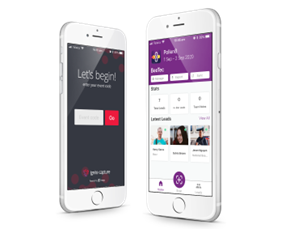
How to log in
Get it for iOS or Android at https://igniteevents.com.au/leadcapture
Important: Please ‘allow’ camera access when prompted to enable QR scanning
Access your event
Using event code: Wasteminz25
Login
You will not be provided with a stand code. If you have registered for the Conference, you will be sent an invitation to the WasteMINZ Conference App. Use these login details for the Ignite Lead Capture App as well.
You will be linked to your stand by the WasteMINZ team, who will send you an invitation email to the Lead Capture App. You can then follow the instructions below.
Click the Log In option at the bottom of the screen and use your username and the password you created when you logged into the WasteMINZ Conference 2025 event app (published in the Ignite Event Launcher portal). If you haven’t logged into the event app yet, the temporary password will be Christchurch.
Please Note: If you have used Ignite Lead Capture for a previous event, you will need to ensure you log out of that event and log in to this new event in order to receive lead data.
Scan Attendee Badges
Tap the camera image (bottom of the screen) to scan, hold the badge 20cm from the rear camera, with the QR on the centre screen.
A green tick indicates a successful scan, and then you can either view the profile (and add qualifying data) or scan another attendee.
See FAQs (below) if you receive a red cross or profile not found message.
Manage and Export Leads
Tap the ‘Leads’ button, then on a profile to take notes and record answers to qualifying questions. The ‘Export’ button emails a CSV of all captured data to yourself.
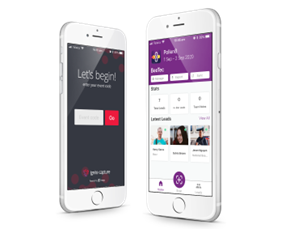

When prompted to add your Exhibitor Code, ensure you select "Log in" at the bottom of the screen.
You will have been sent an email invitation from the Ignite App, which will give you your username.
If you have already logged into the main WasteMINZ Conference App, you will use the same password. If you haven't logged into the main app, your password will be Christchurch.
If you can't remember your password, select "Recover my account details" to create a new one. You will need to remember this for the main conference app.
If you log out of the App you will need to log back in with your username, which was emailed to you with the login instructions.
Step 1: Enter Event Code - Wasteminz25
Step 2: Select ‘Already have an account? Log in’, or, Select ‘Recover my account details’
A green tick indicates a scan has been successful, but if you are offline or not logged in to the correct event, you may see a “Profile not found” message below the green tick. If this is the case, check that you are connected to the internet and click the Sync button on the home screen. If scans are still showing as “offline profile”, double-check you are logged into the correct event. A red cross indicates that the barcode is not valid.
The Qualifying Questions feature is an in-app form for collecting additional data from your leads, that are specific to your organisation. These can be single or multiple selection fields, free text and ratings. You can create custom qualifying questions in the app to be shared amongst your team.
To create custom qualifying questions in the lead capture app:
- Click Manage on the home screen
- Select Qualifying Questions from the list of options
- Click + to add a new question
- Select the type of question you wish to add to your form
- Add the Question and, if applicable, the response/s
- Click Save
Please note: If a qualifying question is removed, all data collected for that question will be lost. If a new question is added, only leads scanned from that point on can have that question available.
When scanning a lead with the app, it will give you access to their contact details:
- Phone
- Position
- Organisation.
However, contact details for attendees such as Contact Number and Email may not display if the attendee has chosen not to share these personal details.
It is recommended that you double check the lead's profile to ensure you have their details on file, and if not, you can add it to the notes section in their profile.
You can also add notes and answer qualifying questions in their profile.
You can export your leads and your whole team's leads at any time during the event:
- Click Export on the home screen
- Select leads to export All Leads or My Leads
- Select team members to send leads to or add email addresses. You can add up to 10 email addresses to export to.
- Click Submit
This will send a spreadsheet of the leads, contact details and any notes to the identified email addresses.
Contact Leeana from WasteMINZ with the full name and email address of your team member, and she will send an invitation to them.
Yes! We will have a leaderboard competition for all our attendees.
This competition gives attendees points for engaging with their conference app - for example, messaging other attendees, checking out the programme, submitting a feedback form etc.
They will also get points for either scanning a QR code at an exhibitor's site, or being scanned by the exhibitor themselves.
We will provide exhibitors with their own QR Codes to be displayed at their sites - however, anyone who scans a QR code is automatically added to your leads, which can mean exhibitors can have a number of unqualified leads in their list. To avoid this, we suggest displaying the QR code behind your table (if you have one), somewhere close to where your team will be manning the stand, or hiding it until you speak to someone and they ask to scan it.
Contact leeana@wasteminz.org.nz





